I am using Roku TV and I am also frustrated because of a glitch which is Roku TV goes into Headphone mode.
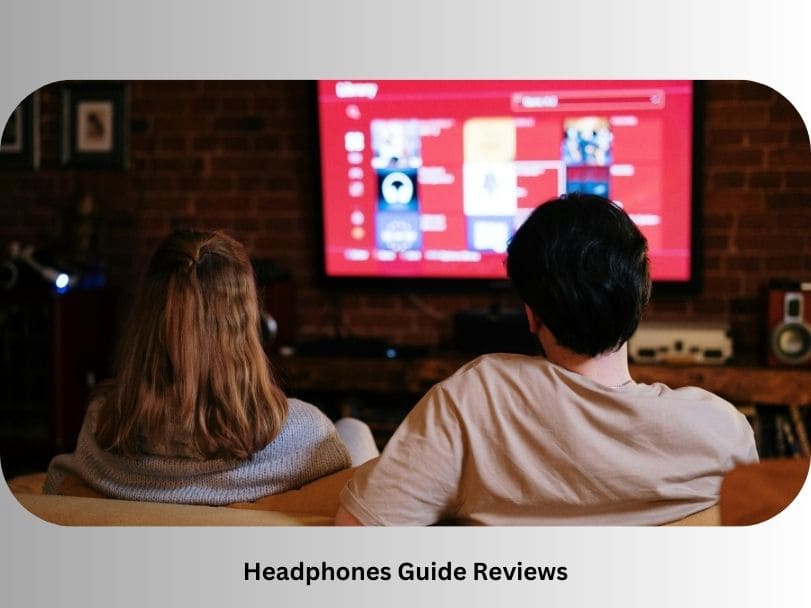
When I connect headphones to the Roku Smart TV On screen Headphone mode appears and when I disconnect the headphones the TV doesn’t recognise it.
It’s a software issue or glitch due to this you can’t hear the sound from external speakers.
I found Some solutions on How to get Roku TV off headphones mode.
I used some troubleshooting techniques to solve the issue and it works for me.
Let’s see How it works,
How to get Roku TV off Headphones Mode.
If you are struggling with the Roku TV off headphones mode don’t worry I will share my experience to fix this problem.
Some hacks work for this issue.
Restart your Roku TV
When Any minor issue we first restart the TV it’s simple and best for any issue. First, restart your Roku TV before going for the following steps.
Step 1: Go to the Roku TV “Home” screen.
Step 2: Go to the “settings” and click on it.
Step 3: The “Power” option will appear on the screen
Step 4: Click on the “Restart Button” and restart your Roku TV.
After completing these steps check whether your Roku TV off headphones mode issue is solved or not. If it is not solved try the next fix.
Remove HDMI Cables from Roku TV off Headphones mode
If your headphone mode is not disabled from the Roku TV that means your Roku TV recognises that headphones are still connected. That’s why your TV speakers don’t emit external sound.
You can try to remove your HDMI cables, by following these steps;
Step 1: Turn off your Roku TV
Step 2: Remove all the cables which plugged behind your TV.
Step 3: Petiently wait for some minutes.
Step 4: Now, you can plug your cables into your Roku TV.
Step 5: Check the headphones mode is still turned on, and go to the next fix.
How To Clear Cache on Roku TV
You can clear the cache on your Roku TV it also helps you to resolve your off-headphone mode problem. it has simple steps you can follow and solve your problem.
Step1: Go on “Home” which is present at the left corner of your Roku TV screen
Step2: Press the home button five times, the Up button once, the Left rewind button twice, and the Right forward button twice
Step 3: After these steps, the cache will be clear on your Roku TV and it will restart in a few seconds.
How To Turn On Roku TV Speakers
Using all the above steps you need to turn on your Roku TV speakers and sometimes you don’t remember to turn on your TV speakers that’s why you can’t hear anything from speakers.
You can turn on your Roku TV speakers from settings.
Follow the steps given below.
Step 1: Go to the Roku TV Home Screen in the left top corner.
Step 2: Click on settings from the list.
Step 3: Select an Audio option and go to the speaker option.
Step 4: Tap the TV Speaker to turn on the external speakers.
Step 5: Use your TV remote to increase the volume and ensure the audio System Working Properly.
Using Roku Remote App
Roku TV is a smart TV we can operate by using the mobile application. By using a mobile application you can fix Roku TV off headphone mode.
Step 1: Go to the Play Store and Install Roku TV app remote on your Android and Apple device.
Step 2: Connect your mobile app with your Roku TV.
Step 3: Click on the speaker icon in the Roku remote app on your smartphone to disable the headphone mode on Roku TV.
Step 4: You can also adjust the volume by using your mobile device and solve the issue.
Step 5: If the headphone issue isn’t solved then you can reset your Roku TV audio settings.
How to Reset Roku TV Audio Settings
Another option is to reset your Roku tv audio settings, After changes are done default setting will be applied. It is a very effective process and it can resolve your headphone mode issue.
Let’s start, how we can resolve it just follow the below steps:
Step 1: Go to the Home button on your Roku TV.
Step 2: Tap on the settings in the list shown on the screen.
Step 3: Go to the Advanced System Settings.
Step 4: Select Reset audio settings and your TV will be reset to the default settings will be apply.
Step 5: You have another option press the Play/Pause button three times to reset the picture settings.
Step 6: Finally, restart your TV and make sure your headphones mode is solved.
Contact Roku TV Support
If you still struggling with the Roku TV off-headphone mode then you can contact Roku TV support and they can come and solve your problem.
Conclusion
In this article, we discussed how to get Roku TV off Headphone mode and try to solve all the possible ways by restarting, removing cables, resetting, and remote app.
If you like our article please share this and if you have quary then you can comment. I assure you,I will reply to you.
Thank You
I am Jimmy Cartillo passionate audio enthusiast, united by our love for immersive sound experience. My diverse background in technology, music, and design coverage creates a space where you can discover the best headphones tailored to your lifestyle.